Counters
Counters are used to track values that go up and down - like health values, for example.
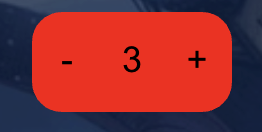
Creating a counter
To create a counter, right-click on the table (or tap the ![]() menu button on a touch device) and select
menu button on a touch device) and select Create new Counter
Changing a counter's value
To change a counter's value, simply click or tap on the + to increment the counter, and click or tap on the - to decrement the counter.
A counter's value cannot go below 0
Resetting a counter to 0
To reset a counter to 0, right-click on the counter (Desktop / laptop) or long-tap on a counter (touch device) and selet Reset
Changing a counter's color
To change a counter's color, right-click on the counter (Desktop / laptop) or long-tap on a counter (touch device) and selet Set Color, then select the color you would like to change the counter to.
Moving a counter
To move a counter, simply click and drag or tap a drag the counter to the new position